Setting up an ARMA Reforger GM mission is quick and easy, allowing you to play a mission with your friends within 15-30 minutes, all it takes is some prep work on your local PC. This quick guide will show you how to set up a quick US vs USSR mission for your players ahead of time.
Arma Mission Setup
First load up Reforger on your PC, and open up Game Master mode with the island of your choice. In this example we are gonna use Everon.
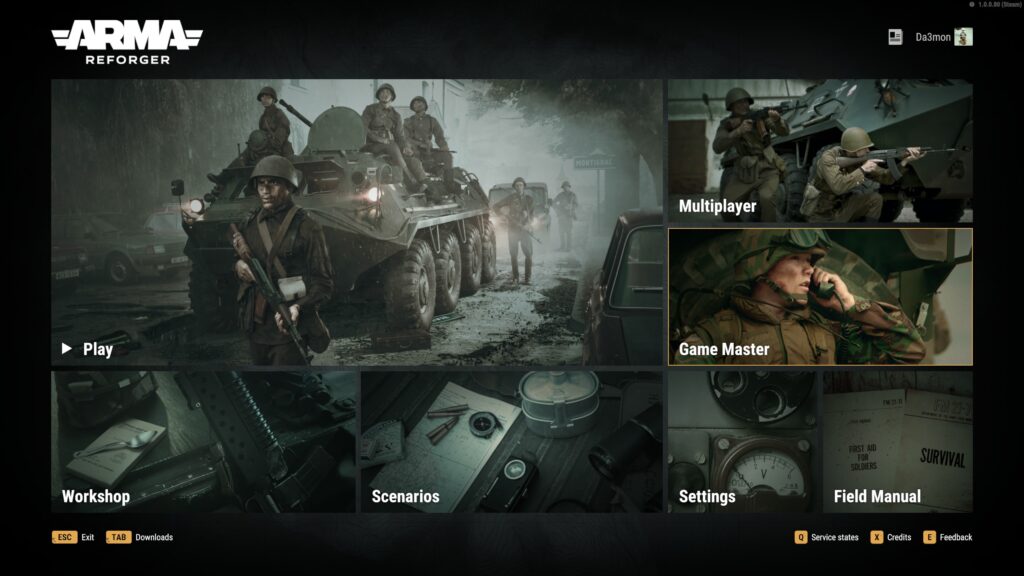
Once the game is loaded you need to make a few basic settings. As the game itself will tell you, you need to configure a faction.
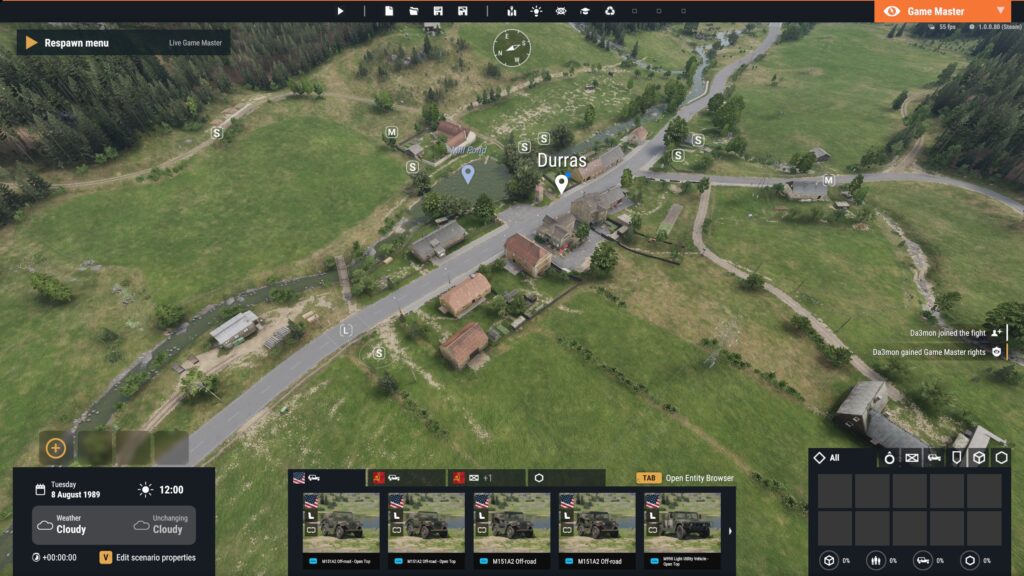
Factions and basic settings
Click the plus sign on the bottom left above the weather indicator, to open the scenario properties and add a faction, we are going with the US.
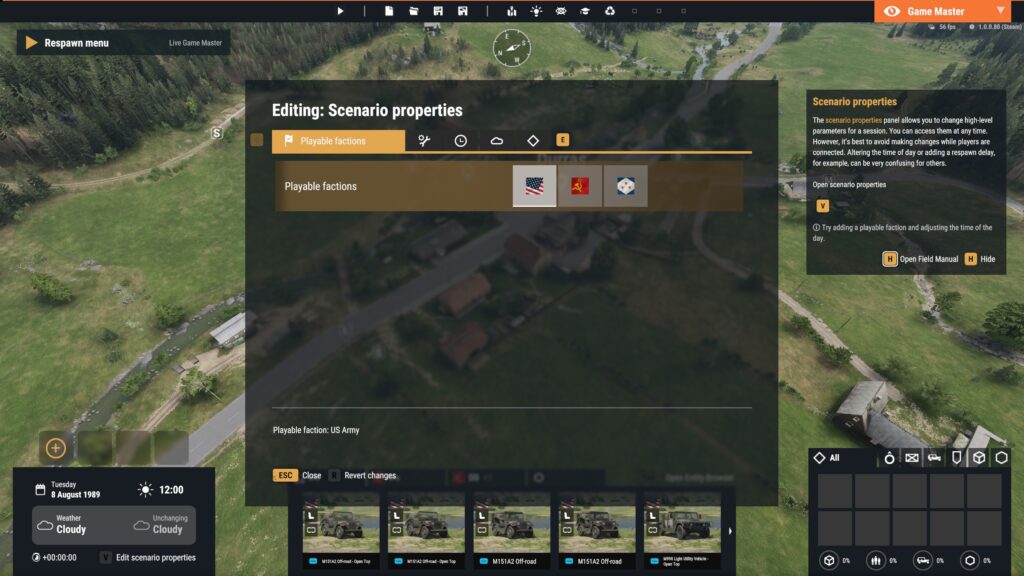
After selecting the faction, you can mouse over that faction’s flag and it will give you a list of warnings or tasks to make sure your mission functions correctly. As you can see, the mission needs at least 2 things, a spawn point and at least 1 objective for the players to do!
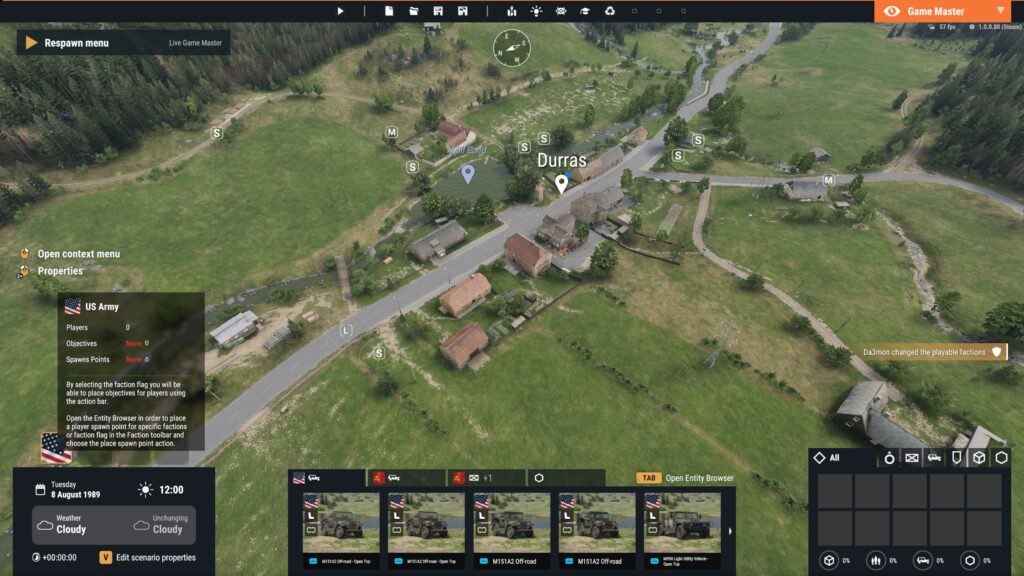
Player starting point
For your players to be effective, set up a quick starter base using the Entity Browser (Hotkey:TAB). I recommend the following buildings and items for your players:
- A command center
- A radio tower
- A vehicle maintenance post for repairs
- A few vehicles for your players
- An arsenal box.
In GM missions you cannot pre-plan loadouts the same way as in the Arma 3 Eden Editor, so you have to discuss your team loadouts during the beginning of your mission. Once you have built your FOB, make sure players are able to join your mission by placing a spawn point object.
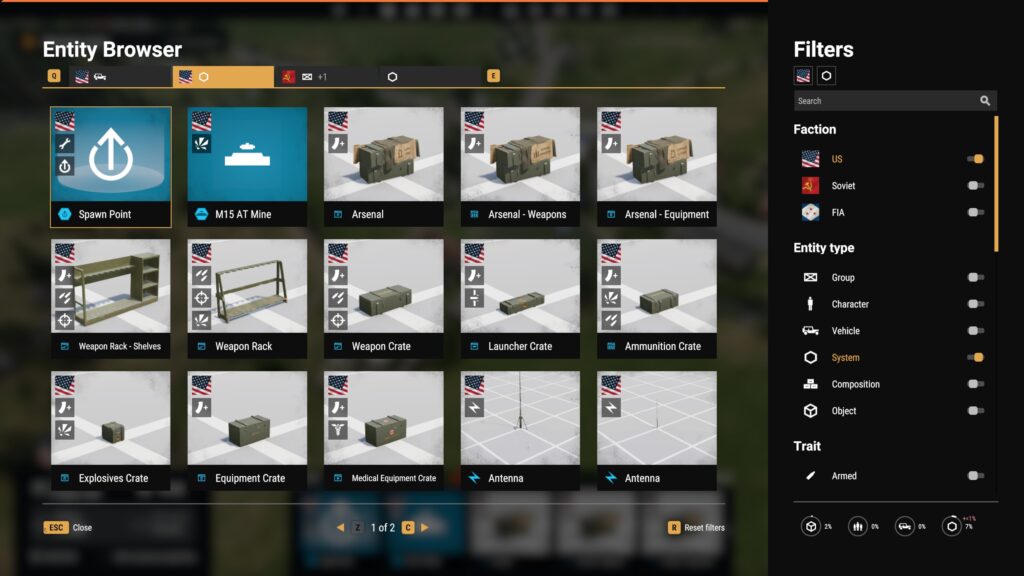
Enemies and objectives
The second big part of any good mission is the objectives and the enemies. In this example we are placing a few Soviet buildings and a few defending squads in the town of Vernon. As you select an enemy squad you get a small menu in the center above the entity selector. You can place a few orders to guard a place, move orders to set up a patrol. Have fun generating your opposition!
Next select your factions flag, and the same orders menu transforms into objectives. You can select an area to seize, guard, or just move to a particular destination.
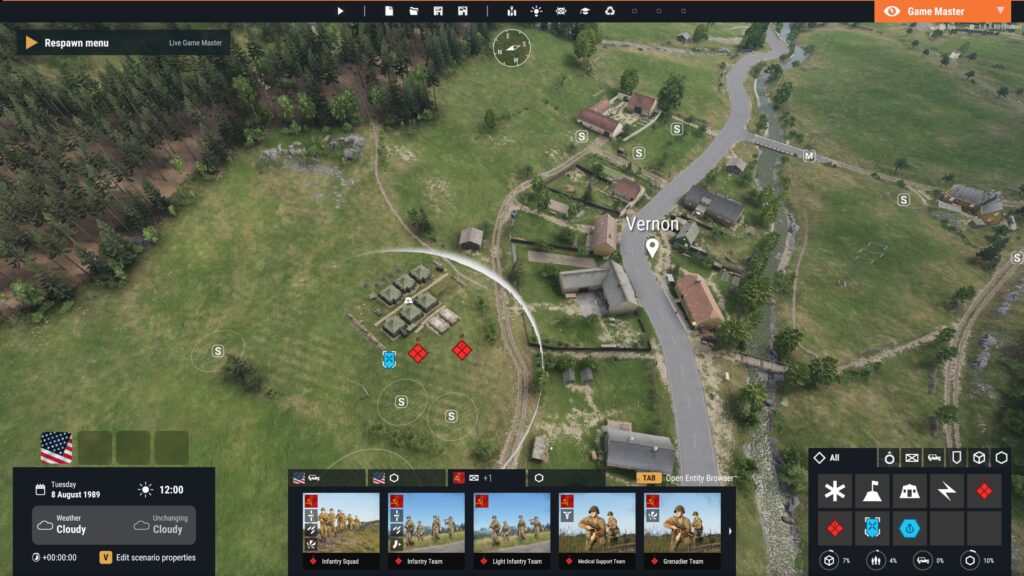
This will show up to your players as a task, but they need to be within a certain distance to show up during actual gameplay. You can use the map drawing tools to ensure the objective is visible from everywhere on the map.
Consider at least 2-3 objectives with each area guarded by multiple enemy squads. On one of your objectives maybe also add enemy squads nearby in the woods or the next town over, that you can use as reinforcements. This will ensure your players will have some surpises and you can keep up the fun!
Saving and Loading
The last step for your preparation is to save the work you have put in using the Save As command on the top menu.
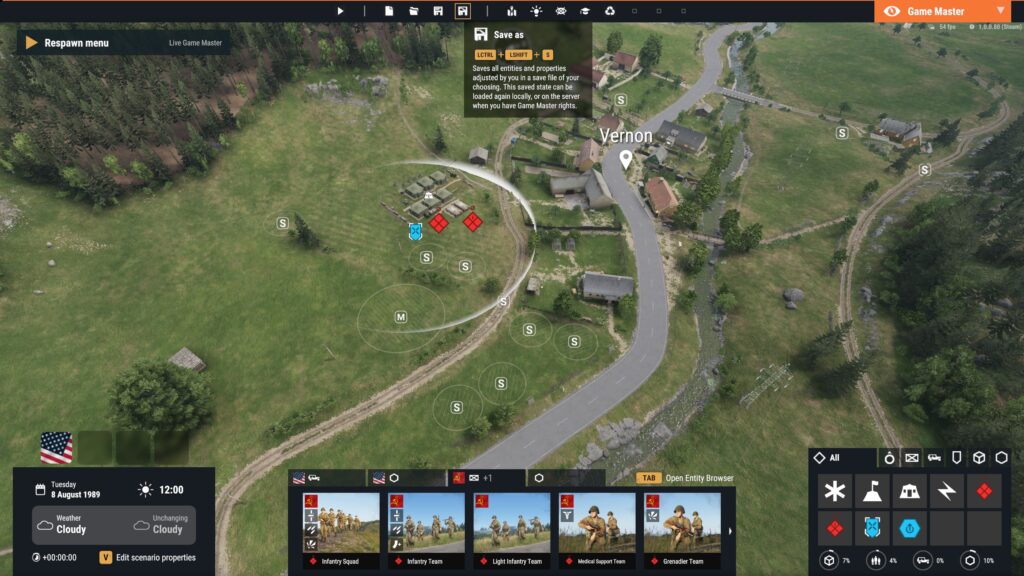
Before game time, ask your server admin to load up the appropriate Game Master scenario as described in the official wiki https://community.bistudio.com/wiki/Arma_Reforger:Server_Config#scenarioId.
Once the map is loaded and you have logged in as Game Master, you can use the Load command to select the scenario you have prepared on your local PC.
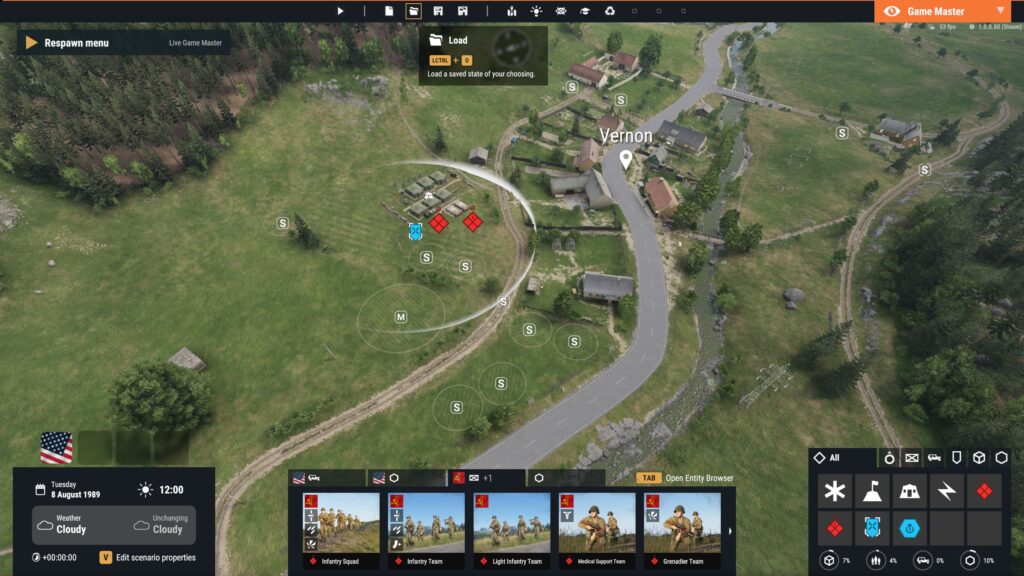
After mission start keep an eye on whether your players have an appropiate level of challenge. Spawn more enemies as you did previously
Have fun with your operation!